Link(s):
A connection between a source file and a linked object so that the
object exists in only the source file, but the link displays the
object in the destination file; you can edit the object in the
source files, and the edits will appear in the destination file.
Source file: The file in
which objects you import, embed, or link are created.
Destination file: The
program into which objects are imported, embedded or linked.
|
Why do we use links and how do they affect us?
Links. . . they sound simple enough, but if they are not understood
and treated properly, lost links become the leading cause for
problems encountered in publishing both the newspaper and yearbook.
As noted in the definition, a link connects files. Think of it as
the path that must be followed to find a file. Just as you searched
through folders and files to find the picture you needed, the
computer must record and remember the same path so that the picture s
shows up every time. Keeping this in mind and following these
important rules will drastically reduce any potential problems.
- Once you've place a picture, do not move the picture from
its original file to another one. This will break the link or
the path and the computer will not be able to find the picture.
You will have a blank box where the picture should be.
- Printing the Vermillionaire can be so much easier if
you keep links in mind. Just like the computer, the printer
needs to search for the links on our server to place it on the
page. If everybody has the pictures they used for their page in
a different folder, the printer needs to be searching everywhere
to find the file and print the page. This causes the printing
to slow way down or stop altogether. We can easily solve
this! For each issue of the paper you need to put the picture
you intend to use in the links folder and then place the picture
from that folder on the page. It's important to do it in that
order to simplify the link path.
- For the yearbook Jostens has made the links process simple.
All you need to do is place and
remove
ALL pictures using
PicturePlacer. The software establishes a links folder
automatically. It removes the links of pictures that you remove
and adds the links for those you use. If you do not use
PicturePlacer, the links are not established properly and we
could spend hours after school correcting the problem.
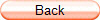 |